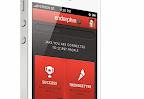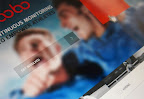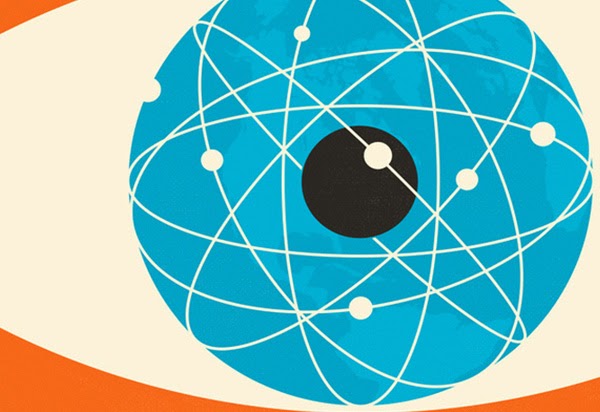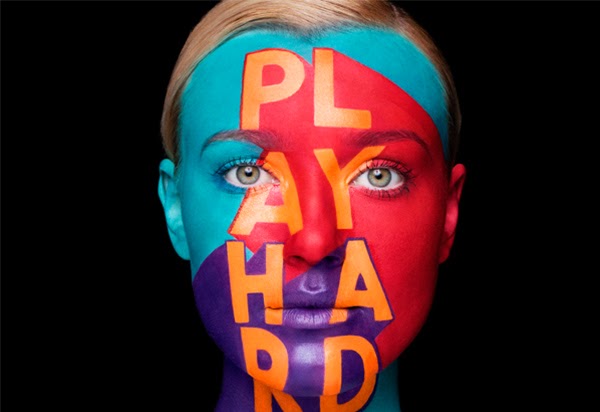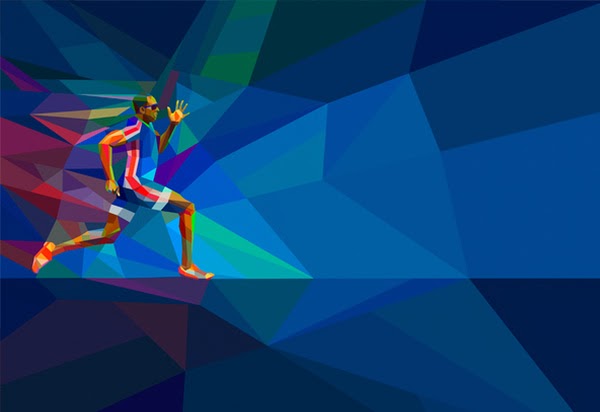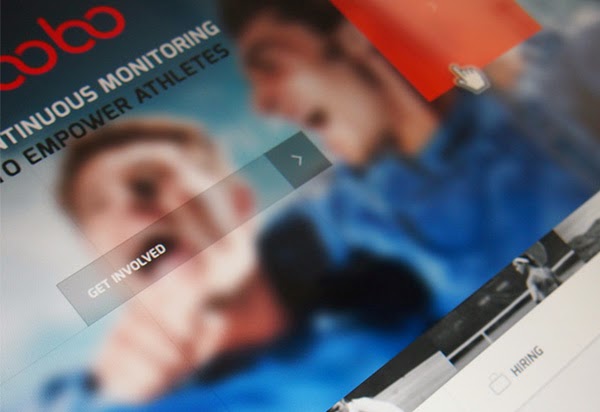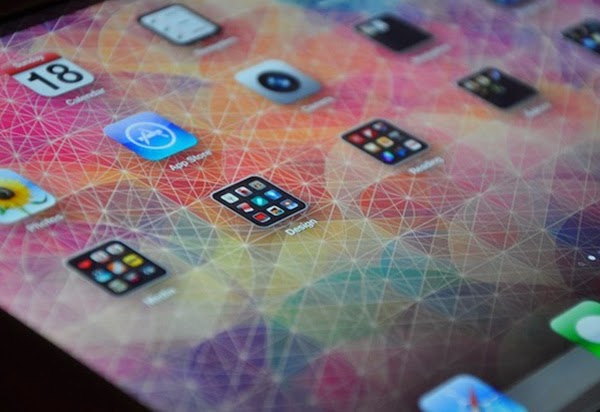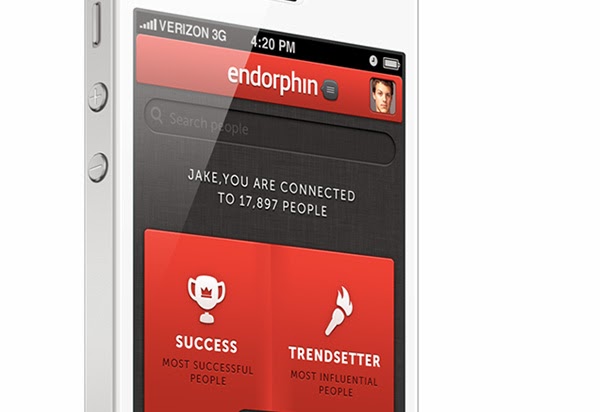Grüns
User Login
Popular Tags
Latest News
Emiko Graduates from Davis
 Emiko celebrated her 6th Grade Promotion from Davis Magnet School today (Friday, June 23, 2016) in a moving celebration with her classmates, teachers, friends and family.
Emiko celebrated her 6th Grade Promotion from Davis Magnet School today (Friday, June 23, 2016) in a moving celebration with her classmates, teachers, friends and family.
Oye Como Va featuring Emiko
The Onion: News
OC Register
Orange County Register
- CIF-SS boys volleyball playoffs: First-round schedule for all divisions
- Jean Forbath is remembered as an advocate for the county’s poor who founded Share Our Selves
- Man found fatally shot in Mission Viejo apartment
- Orange County restaurants shut down by health inspectors (April 17-24)
- Train service through San Clemente to be shut down for six weeks
- Susan Shelley: Yes to more housing, no to social engineering
- Trump’s trade war is not worth it
- Santa Anita horse racing consensus picks for Saturday, April 26, 2025
- How to elevate your raised bed game with some gardening tips
- Larry Wilson: Pope Francis saw the art of Africa, while we do not
UCI Science News
Health Sciences – UC Irvine News
- UC Irvine scientists invent new drug candidates to treat antibiotic-resistant bacteria
- Two UC Irvine faculty members elected to National Academy of Engineering
- UC Irvine, Columbia University researchers invent soft, bioelectronic sensor implant
- A valve for the most vulnerable
- The UCI Podcast: Directing biomedical evolution
- UC Irvine scientists uncovering link between gut E. coli and Parkinson's disease
- Stacy Copp receives award from National Institutes of Health
- Farah Khorassani shares expert insights at Laguna Beach town hall on fentanyl
- UC Irvine grad student training program aims to broaden access to cardiovascular care
- UC Irvine researchers advocate for tissue-engineering approach for arthritis relief
Featured News
Advanced Stuff
One of hottest features in JSN Megazine is extended styles adapted for 5 most popular Joomla! extension: K2, Community Builder, Virtue Mart, JEvents and JoomGallery.
Technically extended styles are overrides of default extensions style (images + CSS) and located in folder /ext inside template folder. Some extensions have their own template system and you might want to turn off extended style thru template parameter in order to use those native templates.
The extensions discussed here are not included in the template package and you have to download separately. You can download the extensions on Joomla! Extensions Directory http://extensions.joomla.org/
K2
Extended style for K2 includes adapted tabs color, additional module styles, fixed alignment issues and some other minor visual enhancement.
Component styling
Here is how K2 component will look like after extended styles applied.

Module styling
Besides from extended component styling you can use template module styles for K2 modules as well.

- K2 Content Module (mod_k2_content) with module style box-green jsn-icon-article applied

- K2 Comments Module (mod_k2_comments) with module style box-blue jsn-icon-comment applied
- K2 Login Module (mod_k2_login) with module style box-yellow jsn-icon-user applied
Community Builder
Extended style for Community Builder includes adapted dropdown menu style, tabs color, additional module styles and some other minor visual enhancement.
Component styling
Here is how Community Builder component will look like after extended styles applied.

Adapted drop-menu style and tabs color on CB Profile page
Module styling
Besides from extended component styling you can use template module styles for Community Builder modules as well.

In the example above:
- CB Login Module (mod_cblogin) with module style box-yellow jsn-icon-user applied
- CB Online Module (mod_comprofilerOnline) with module style box-blue jsn-icon-online applied
- CB Workflows (mod_comprofilermoderator) with module style box-grey jsn-icon-selection applied
Virtue Mart
Extended style for Virtue Mart includes adapted Add to Cart button, additional module styles, fixed alignment issues, redesigned checkout-steps icons and some other minor visual enhancement.
Component Styling

Fixed alignment issues on Product Details page
Module styling
Besides from extended component styling you can use template module styles for Virtue Mart modules as well.

- VirtueMart Module (mod_virtuemart) with module style box-blue jsn-icon-cart applied.
JEvents
Extended style for JEvents includes redesigned calendar navigation icons and calendar table, adapted table header color, additional module styles, fixed alignment issues and some other minor visual enhancement.
Component Styling

Totally redesigned calendar navigation icons

Adapted calendar table header color

Adapted table header color on Event List page
Module styling
Besides from extended component styling you can use template module styles for JEvents modules as well.

In the example above:
- Events Calendar Module (mod_jevents_cal) with module style box-blue jsn-icon-calendar applied.
- Latest Events Module (mod_jevents_latest) with module style box-green jsn-icon-star applied.
- JEvents Legend Module (mod_jevents_legend) with module style box-grey jsn-icon-info applied.
JoomGallery
Extended style for JoomGallery includes redesigned navigation icons, fixed alignment issues, additional module styles and some other minor visual enhancement.
Component Styling

Totally redesigned navigation bar and information panel

Fixed alignment issues
Module styling
Besides from extended component styling you can use template module styles for JoomGallery modules as well.

- JoomSearch Module (mod_joomsearch) with module style box-blue jsn-icon-search applied.
- JoomGallery Treeview Module (mod_jgtreeview) with module style box-yellow jsn-icon-image applied.

- JoomGallery Latest Categories Module (mod_jglatestcart) with module style box-grey jsn-icon-star applied.
- JoomGallery Stats Module (mod_joomgallerystats) with module style box-green jsn-icon-statistics applied.
The image gallery you see on this website is the Free Edition of another cool product JSN ImageShow from JoomlaShine. Please click on the below button to check the PRO Edition of this extension.
This product is shipped with component, module and content plugin, so you can place it anywhere on every website.
On this page you can see how JSN ImageShow is presented as module on top and as plugin in article content. With it, you get smooth experience and consistent performance in all browsers. The JSN ImageShow also support mobile devices normally with JS/HTML version switched automatically when you visit the website.
Currently, JSN ImageShow comes with 6 themes: Theme Classic, Theme Slider, Theme Grid, Theme Carousel, Theme Strip and Theme Flow. More themes will be released in the future.
Sample gallery images
JSN Megazine Demo Imageshow
Lorem ipsum dolor sit amet, consectetur adipisicing elit, sed do eiusmod tempor incididunt ut labore et dolore magna aliqua. Ut enim ad minim veniam, quis nostrud exercitation ullamco laboris nisi ut aliquip ex ea commodo consequat. Duis aute irure dolor in reprehenderit in voluptate velit esse cillum dolore eu fugiat nulla pariatur. Excepteur sint occaecat cupidatat non proident, sunt in culpa qui officia deserunt mollit anim id est laborum
https://picasaweb.google.com/101560173596944116173/JSNMegazineDemo#5932688832602667090
JSN Megazine Demo Imageshow
Lorem ipsum dolor sit amet, consectetur adipisicing elit, sed do eiusmod tempor incididunt ut labore et dolore magna aliqua. Ut enim ad minim veniam, quis nostrud exercitation ullamco laboris nisi ut aliquip ex ea commodo consequat. Duis aute irure dolor in reprehenderit in voluptate velit esse cillum dolore eu fugiat nulla pariatur. Excepteur sint occaecat cupidatat non proident, sunt in culpa qui officia deserunt mollit anim id est laborum
https://picasaweb.google.com/101560173596944116173/JSNMegazineDemo#5932688833442045298
JSN Megazine Demo Imageshow
Lorem ipsum dolor sit amet, consectetur adipisicing elit, sed do eiusmod tempor incididunt ut labore et dolore magna aliqua. Ut enim ad minim veniam, quis nostrud exercitation ullamco laboris nisi ut aliquip ex ea commodo consequat. Duis aute irure dolor in reprehenderit in voluptate velit esse cillum dolore eu fugiat nulla pariatur. Excepteur sint occaecat cupidatat non proident, sunt in culpa qui officia deserunt mollit anim id est laborum
https://picasaweb.google.com/101560173596944116173/JSNMegazineDemo#5932688833670349970
JSN Megazine Demo Imageshow
Lorem ipsum dolor sit amet, consectetur adipisicing elit, sed do eiusmod tempor incididunt ut labore et dolore magna aliqua. Ut enim ad minim veniam, quis nostrud exercitation ullamco laboris nisi ut aliquip ex ea commodo consequat. Duis aute irure dolor in reprehenderit in voluptate velit esse cillum dolore eu fugiat nulla pariatur. Excepteur sint occaecat cupidatat non proident, sunt in culpa qui officia deserunt mollit anim id est laborum
https://picasaweb.google.com/101560173596944116173/JSNMegazineDemo#5932688844269282482
JSN Megazine Demo Imageshow
Lorem ipsum dolor sit amet, consectetur adipisicing elit, sed do eiusmod tempor incididunt ut labore et dolore magna aliqua. Ut enim ad minim veniam, quis nostrud exercitation ullamco laboris nisi ut aliquip ex ea commodo consequat. Duis aute irure dolor in reprehenderit in voluptate velit esse cillum dolore eu fugiat nulla pariatur. Excepteur sint occaecat cupidatat non proident, sunt in culpa qui officia deserunt mollit anim id est laborum
https://picasaweb.google.com/101560173596944116173/JSNMegazineDemo#5932688851117903218
JSN Megazine Demo Imageshow
Lorem ipsum dolor sit amet, consectetur adipisicing elit, sed do eiusmod tempor incididunt ut labore et dolore magna aliqua. Ut enim ad minim veniam, quis nostrud exercitation ullamco laboris nisi ut aliquip ex ea commodo consequat. Duis aute irure dolor in reprehenderit in voluptate velit esse cillum dolore eu fugiat nulla pariatur. Excepteur sint occaecat cupidatat non proident, sunt in culpa qui officia deserunt mollit anim id est laborum
https://picasaweb.google.com/101560173596944116173/JSNMegazineDemo#5932688856296949410
JSN Megazine Demo Imageshow
Lorem ipsum dolor sit amet, consectetur adipisicing elit, sed do eiusmod tempor incididunt ut labore et dolore magna aliqua. Ut enim ad minim veniam, quis nostrud exercitation ullamco laboris nisi ut aliquip ex ea commodo consequat. Duis aute irure dolor in reprehenderit in voluptate velit esse cillum dolore eu fugiat nulla pariatur. Excepteur sint occaecat cupidatat non proident, sunt in culpa qui officia deserunt mollit anim id est laborum
https://picasaweb.google.com/101560173596944116173/JSNMegazineDemo#5932688861608392850
JSN Megazine Demo Imageshow
Lorem ipsum dolor sit amet, consectetur adipisicing elit, sed do eiusmod tempor incididunt ut labore et dolore magna aliqua. Ut enim ad minim veniam, quis nostrud exercitation ullamco laboris nisi ut aliquip ex ea commodo consequat. Duis aute irure dolor in reprehenderit in voluptate velit esse cillum dolore eu fugiat nulla pariatur. Excepteur sint occaecat cupidatat non proident, sunt in culpa qui officia deserunt mollit anim id est laborum
https://picasaweb.google.com/101560173596944116173/JSNMegazineDemo#5932688874593867666
JSN Megazine Demo Imageshow
Lorem ipsum dolor sit amet, consectetur adipisicing elit, sed do eiusmod tempor incididunt ut labore et dolore magna aliqua. Ut enim ad minim veniam, quis nostrud exercitation ullamco laboris nisi ut aliquip ex ea commodo consequat. Duis aute irure dolor in reprehenderit in voluptate velit esse cillum dolore eu fugiat nulla pariatur. Excepteur sint occaecat cupidatat non proident, sunt in culpa qui officia deserunt mollit anim id est laborum
https://picasaweb.google.com/101560173596944116173/JSNMegazineDemo#5932688866230273522
JSN ImageShow with Theme Classic
JSN ImageShow with Theme Slider
Sample gallery images
JSN Megazine Demo Imageshow
Lorem ipsum dolor sit amet, consectetur adipisicing elit, sed do eiusmod tempor incididunt ut labore et dolore magna aliqua. Ut enim ad minim veniam, quis nostrud exercitation ullamco laboris nisi ut aliquip ex ea commodo consequat. Duis aute irure dolor in reprehenderit in voluptate velit esse cillum dolore eu fugiat nulla pariatur. Excepteur sint occaecat cupidatat non proident, sunt in culpa qui officia deserunt mollit anim id est laborum
https://picasaweb.google.com/101560173596944116173/JSNMegazineDemo#5932688832602667090
JSN Megazine Demo Imageshow
Lorem ipsum dolor sit amet, consectetur adipisicing elit, sed do eiusmod tempor incididunt ut labore et dolore magna aliqua. Ut enim ad minim veniam, quis nostrud exercitation ullamco laboris nisi ut aliquip ex ea commodo consequat. Duis aute irure dolor in reprehenderit in voluptate velit esse cillum dolore eu fugiat nulla pariatur. Excepteur sint occaecat cupidatat non proident, sunt in culpa qui officia deserunt mollit anim id est laborum
https://picasaweb.google.com/101560173596944116173/JSNMegazineDemo#5932688833442045298
JSN Megazine Demo Imageshow
Lorem ipsum dolor sit amet, consectetur adipisicing elit, sed do eiusmod tempor incididunt ut labore et dolore magna aliqua. Ut enim ad minim veniam, quis nostrud exercitation ullamco laboris nisi ut aliquip ex ea commodo consequat. Duis aute irure dolor in reprehenderit in voluptate velit esse cillum dolore eu fugiat nulla pariatur. Excepteur sint occaecat cupidatat non proident, sunt in culpa qui officia deserunt mollit anim id est laborum
https://picasaweb.google.com/101560173596944116173/JSNMegazineDemo#5932688833670349970
JSN Megazine Demo Imageshow
Lorem ipsum dolor sit amet, consectetur adipisicing elit, sed do eiusmod tempor incididunt ut labore et dolore magna aliqua. Ut enim ad minim veniam, quis nostrud exercitation ullamco laboris nisi ut aliquip ex ea commodo consequat. Duis aute irure dolor in reprehenderit in voluptate velit esse cillum dolore eu fugiat nulla pariatur. Excepteur sint occaecat cupidatat non proident, sunt in culpa qui officia deserunt mollit anim id est laborum
https://picasaweb.google.com/101560173596944116173/JSNMegazineDemo#5932688844269282482
JSN Megazine Demo Imageshow
Lorem ipsum dolor sit amet, consectetur adipisicing elit, sed do eiusmod tempor incididunt ut labore et dolore magna aliqua. Ut enim ad minim veniam, quis nostrud exercitation ullamco laboris nisi ut aliquip ex ea commodo consequat. Duis aute irure dolor in reprehenderit in voluptate velit esse cillum dolore eu fugiat nulla pariatur. Excepteur sint occaecat cupidatat non proident, sunt in culpa qui officia deserunt mollit anim id est laborum
https://picasaweb.google.com/101560173596944116173/JSNMegazineDemo#5932688851117903218
JSN Megazine Demo Imageshow
Lorem ipsum dolor sit amet, consectetur adipisicing elit, sed do eiusmod tempor incididunt ut labore et dolore magna aliqua. Ut enim ad minim veniam, quis nostrud exercitation ullamco laboris nisi ut aliquip ex ea commodo consequat. Duis aute irure dolor in reprehenderit in voluptate velit esse cillum dolore eu fugiat nulla pariatur. Excepteur sint occaecat cupidatat non proident, sunt in culpa qui officia deserunt mollit anim id est laborum
https://picasaweb.google.com/101560173596944116173/JSNMegazineDemo#5932688856296949410
JSN Megazine Demo Imageshow
Lorem ipsum dolor sit amet, consectetur adipisicing elit, sed do eiusmod tempor incididunt ut labore et dolore magna aliqua. Ut enim ad minim veniam, quis nostrud exercitation ullamco laboris nisi ut aliquip ex ea commodo consequat. Duis aute irure dolor in reprehenderit in voluptate velit esse cillum dolore eu fugiat nulla pariatur. Excepteur sint occaecat cupidatat non proident, sunt in culpa qui officia deserunt mollit anim id est laborum
https://picasaweb.google.com/101560173596944116173/JSNMegazineDemo#5932688861608392850
JSN Megazine Demo Imageshow
Lorem ipsum dolor sit amet, consectetur adipisicing elit, sed do eiusmod tempor incididunt ut labore et dolore magna aliqua. Ut enim ad minim veniam, quis nostrud exercitation ullamco laboris nisi ut aliquip ex ea commodo consequat. Duis aute irure dolor in reprehenderit in voluptate velit esse cillum dolore eu fugiat nulla pariatur. Excepteur sint occaecat cupidatat non proident, sunt in culpa qui officia deserunt mollit anim id est laborum
https://picasaweb.google.com/101560173596944116173/JSNMegazineDemo#5932688874593867666
JSN Megazine Demo Imageshow
Lorem ipsum dolor sit amet, consectetur adipisicing elit, sed do eiusmod tempor incididunt ut labore et dolore magna aliqua. Ut enim ad minim veniam, quis nostrud exercitation ullamco laboris nisi ut aliquip ex ea commodo consequat. Duis aute irure dolor in reprehenderit in voluptate velit esse cillum dolore eu fugiat nulla pariatur. Excepteur sint occaecat cupidatat non proident, sunt in culpa qui officia deserunt mollit anim id est laborum
https://picasaweb.google.com/101560173596944116173/JSNMegazineDemo#5932688866230273522
JSN ImageShow with Theme Grid
Sample gallery images
JSN Megazine Demo Imageshow
Lorem ipsum dolor sit amet, consectetur adipisicing elit, sed do eiusmod tempor incididunt ut labore et dolore magna aliqua. Ut enim ad minim veniam, quis nostrud exercitation ullamco laboris nisi ut aliquip ex ea commodo consequat. Duis aute irure dolor in reprehenderit in voluptate velit esse cillum dolore eu fugiat nulla pariatur. Excepteur sint occaecat cupidatat non proident, sunt in culpa qui officia deserunt mollit anim id est laborum
https://picasaweb.google.com/101560173596944116173/JSNMegazineDemo#5932688832602667090
JSN Megazine Demo Imageshow
Lorem ipsum dolor sit amet, consectetur adipisicing elit, sed do eiusmod tempor incididunt ut labore et dolore magna aliqua. Ut enim ad minim veniam, quis nostrud exercitation ullamco laboris nisi ut aliquip ex ea commodo consequat. Duis aute irure dolor in reprehenderit in voluptate velit esse cillum dolore eu fugiat nulla pariatur. Excepteur sint occaecat cupidatat non proident, sunt in culpa qui officia deserunt mollit anim id est laborum
https://picasaweb.google.com/101560173596944116173/JSNMegazineDemo#5932688833442045298
JSN Megazine Demo Imageshow
Lorem ipsum dolor sit amet, consectetur adipisicing elit, sed do eiusmod tempor incididunt ut labore et dolore magna aliqua. Ut enim ad minim veniam, quis nostrud exercitation ullamco laboris nisi ut aliquip ex ea commodo consequat. Duis aute irure dolor in reprehenderit in voluptate velit esse cillum dolore eu fugiat nulla pariatur. Excepteur sint occaecat cupidatat non proident, sunt in culpa qui officia deserunt mollit anim id est laborum
https://picasaweb.google.com/101560173596944116173/JSNMegazineDemo#5932688833670349970
JSN Megazine Demo Imageshow
Lorem ipsum dolor sit amet, consectetur adipisicing elit, sed do eiusmod tempor incididunt ut labore et dolore magna aliqua. Ut enim ad minim veniam, quis nostrud exercitation ullamco laboris nisi ut aliquip ex ea commodo consequat. Duis aute irure dolor in reprehenderit in voluptate velit esse cillum dolore eu fugiat nulla pariatur. Excepteur sint occaecat cupidatat non proident, sunt in culpa qui officia deserunt mollit anim id est laborum
https://picasaweb.google.com/101560173596944116173/JSNMegazineDemo#5932688844269282482
JSN Megazine Demo Imageshow
Lorem ipsum dolor sit amet, consectetur adipisicing elit, sed do eiusmod tempor incididunt ut labore et dolore magna aliqua. Ut enim ad minim veniam, quis nostrud exercitation ullamco laboris nisi ut aliquip ex ea commodo consequat. Duis aute irure dolor in reprehenderit in voluptate velit esse cillum dolore eu fugiat nulla pariatur. Excepteur sint occaecat cupidatat non proident, sunt in culpa qui officia deserunt mollit anim id est laborum
https://picasaweb.google.com/101560173596944116173/JSNMegazineDemo#5932688851117903218
JSN Megazine Demo Imageshow
Lorem ipsum dolor sit amet, consectetur adipisicing elit, sed do eiusmod tempor incididunt ut labore et dolore magna aliqua. Ut enim ad minim veniam, quis nostrud exercitation ullamco laboris nisi ut aliquip ex ea commodo consequat. Duis aute irure dolor in reprehenderit in voluptate velit esse cillum dolore eu fugiat nulla pariatur. Excepteur sint occaecat cupidatat non proident, sunt in culpa qui officia deserunt mollit anim id est laborum
https://picasaweb.google.com/101560173596944116173/JSNMegazineDemo#5932688856296949410
JSN Megazine Demo Imageshow
Lorem ipsum dolor sit amet, consectetur adipisicing elit, sed do eiusmod tempor incididunt ut labore et dolore magna aliqua. Ut enim ad minim veniam, quis nostrud exercitation ullamco laboris nisi ut aliquip ex ea commodo consequat. Duis aute irure dolor in reprehenderit in voluptate velit esse cillum dolore eu fugiat nulla pariatur. Excepteur sint occaecat cupidatat non proident, sunt in culpa qui officia deserunt mollit anim id est laborum
https://picasaweb.google.com/101560173596944116173/JSNMegazineDemo#5932688861608392850
JSN Megazine Demo Imageshow
Lorem ipsum dolor sit amet, consectetur adipisicing elit, sed do eiusmod tempor incididunt ut labore et dolore magna aliqua. Ut enim ad minim veniam, quis nostrud exercitation ullamco laboris nisi ut aliquip ex ea commodo consequat. Duis aute irure dolor in reprehenderit in voluptate velit esse cillum dolore eu fugiat nulla pariatur. Excepteur sint occaecat cupidatat non proident, sunt in culpa qui officia deserunt mollit anim id est laborum
https://picasaweb.google.com/101560173596944116173/JSNMegazineDemo#5932688874593867666
JSN Megazine Demo Imageshow
Lorem ipsum dolor sit amet, consectetur adipisicing elit, sed do eiusmod tempor incididunt ut labore et dolore magna aliqua. Ut enim ad minim veniam, quis nostrud exercitation ullamco laboris nisi ut aliquip ex ea commodo consequat. Duis aute irure dolor in reprehenderit in voluptate velit esse cillum dolore eu fugiat nulla pariatur. Excepteur sint occaecat cupidatat non proident, sunt in culpa qui officia deserunt mollit anim id est laborum
https://picasaweb.google.com/101560173596944116173/JSNMegazineDemo#5932688866230273522
JSN ImageShow with Theme Carousel
Sample gallery images
JSN Megazine Demo Imageshow
Lorem ipsum dolor sit amet, consectetur adipisicing elit, sed do eiusmod tempor incididunt ut labore et dolore magna aliqua. Ut enim ad minim veniam, quis nostrud exercitation ullamco laboris nisi ut aliquip ex ea commodo consequat. Duis aute irure dolor in reprehenderit in voluptate velit esse cillum dolore eu fugiat nulla pariatur. Excepteur sint occaecat cupidatat non proident, sunt in culpa qui officia deserunt mollit anim id est laborum
https://picasaweb.google.com/101560173596944116173/JSNMegazineDemo#5932688832602667090
JSN Megazine Demo Imageshow
Lorem ipsum dolor sit amet, consectetur adipisicing elit, sed do eiusmod tempor incididunt ut labore et dolore magna aliqua. Ut enim ad minim veniam, quis nostrud exercitation ullamco laboris nisi ut aliquip ex ea commodo consequat. Duis aute irure dolor in reprehenderit in voluptate velit esse cillum dolore eu fugiat nulla pariatur. Excepteur sint occaecat cupidatat non proident, sunt in culpa qui officia deserunt mollit anim id est laborum
https://picasaweb.google.com/101560173596944116173/JSNMegazineDemo#5932688833442045298
JSN Megazine Demo Imageshow
Lorem ipsum dolor sit amet, consectetur adipisicing elit, sed do eiusmod tempor incididunt ut labore et dolore magna aliqua. Ut enim ad minim veniam, quis nostrud exercitation ullamco laboris nisi ut aliquip ex ea commodo consequat. Duis aute irure dolor in reprehenderit in voluptate velit esse cillum dolore eu fugiat nulla pariatur. Excepteur sint occaecat cupidatat non proident, sunt in culpa qui officia deserunt mollit anim id est laborum
https://picasaweb.google.com/101560173596944116173/JSNMegazineDemo#5932688833670349970
JSN Megazine Demo Imageshow
Lorem ipsum dolor sit amet, consectetur adipisicing elit, sed do eiusmod tempor incididunt ut labore et dolore magna aliqua. Ut enim ad minim veniam, quis nostrud exercitation ullamco laboris nisi ut aliquip ex ea commodo consequat. Duis aute irure dolor in reprehenderit in voluptate velit esse cillum dolore eu fugiat nulla pariatur. Excepteur sint occaecat cupidatat non proident, sunt in culpa qui officia deserunt mollit anim id est laborum
https://picasaweb.google.com/101560173596944116173/JSNMegazineDemo#5932688844269282482
JSN Megazine Demo Imageshow
Lorem ipsum dolor sit amet, consectetur adipisicing elit, sed do eiusmod tempor incididunt ut labore et dolore magna aliqua. Ut enim ad minim veniam, quis nostrud exercitation ullamco laboris nisi ut aliquip ex ea commodo consequat. Duis aute irure dolor in reprehenderit in voluptate velit esse cillum dolore eu fugiat nulla pariatur. Excepteur sint occaecat cupidatat non proident, sunt in culpa qui officia deserunt mollit anim id est laborum
https://picasaweb.google.com/101560173596944116173/JSNMegazineDemo#5932688851117903218
JSN Megazine Demo Imageshow
Lorem ipsum dolor sit amet, consectetur adipisicing elit, sed do eiusmod tempor incididunt ut labore et dolore magna aliqua. Ut enim ad minim veniam, quis nostrud exercitation ullamco laboris nisi ut aliquip ex ea commodo consequat. Duis aute irure dolor in reprehenderit in voluptate velit esse cillum dolore eu fugiat nulla pariatur. Excepteur sint occaecat cupidatat non proident, sunt in culpa qui officia deserunt mollit anim id est laborum
https://picasaweb.google.com/101560173596944116173/JSNMegazineDemo#5932688856296949410
JSN Megazine Demo Imageshow
Lorem ipsum dolor sit amet, consectetur adipisicing elit, sed do eiusmod tempor incididunt ut labore et dolore magna aliqua. Ut enim ad minim veniam, quis nostrud exercitation ullamco laboris nisi ut aliquip ex ea commodo consequat. Duis aute irure dolor in reprehenderit in voluptate velit esse cillum dolore eu fugiat nulla pariatur. Excepteur sint occaecat cupidatat non proident, sunt in culpa qui officia deserunt mollit anim id est laborum
https://picasaweb.google.com/101560173596944116173/JSNMegazineDemo#5932688861608392850
JSN Megazine Demo Imageshow
Lorem ipsum dolor sit amet, consectetur adipisicing elit, sed do eiusmod tempor incididunt ut labore et dolore magna aliqua. Ut enim ad minim veniam, quis nostrud exercitation ullamco laboris nisi ut aliquip ex ea commodo consequat. Duis aute irure dolor in reprehenderit in voluptate velit esse cillum dolore eu fugiat nulla pariatur. Excepteur sint occaecat cupidatat non proident, sunt in culpa qui officia deserunt mollit anim id est laborum
https://picasaweb.google.com/101560173596944116173/JSNMegazineDemo#5932688874593867666
JSN Megazine Demo Imageshow
Lorem ipsum dolor sit amet, consectetur adipisicing elit, sed do eiusmod tempor incididunt ut labore et dolore magna aliqua. Ut enim ad minim veniam, quis nostrud exercitation ullamco laboris nisi ut aliquip ex ea commodo consequat. Duis aute irure dolor in reprehenderit in voluptate velit esse cillum dolore eu fugiat nulla pariatur. Excepteur sint occaecat cupidatat non proident, sunt in culpa qui officia deserunt mollit anim id est laborum
https://picasaweb.google.com/101560173596944116173/JSNMegazineDemo#5932688866230273522
JSN ImageShow with Theme Strip Vertical
Sample gallery images
JSN Megazine Demo Imageshow
Lorem ipsum dolor sit amet, consectetur adipisicing elit, sed do eiusmod tempor incididunt ut labore et dolore magna aliqua. Ut enim ad minim veniam, quis nostrud exercitation ullamco laboris nisi ut aliquip ex ea commodo consequat. Duis aute irure dolor in reprehenderit in voluptate velit esse cillum dolore eu fugiat nulla pariatur. Excepteur sint occaecat cupidatat non proident, sunt in culpa qui officia deserunt mollit anim id est laborum
https://picasaweb.google.com/101560173596944116173/JSNMegazineDemo#5932688832602667090
JSN Megazine Demo Imageshow
Lorem ipsum dolor sit amet, consectetur adipisicing elit, sed do eiusmod tempor incididunt ut labore et dolore magna aliqua. Ut enim ad minim veniam, quis nostrud exercitation ullamco laboris nisi ut aliquip ex ea commodo consequat. Duis aute irure dolor in reprehenderit in voluptate velit esse cillum dolore eu fugiat nulla pariatur. Excepteur sint occaecat cupidatat non proident, sunt in culpa qui officia deserunt mollit anim id est laborum
https://picasaweb.google.com/101560173596944116173/JSNMegazineDemo#5932688833442045298
JSN Megazine Demo Imageshow
Lorem ipsum dolor sit amet, consectetur adipisicing elit, sed do eiusmod tempor incididunt ut labore et dolore magna aliqua. Ut enim ad minim veniam, quis nostrud exercitation ullamco laboris nisi ut aliquip ex ea commodo consequat. Duis aute irure dolor in reprehenderit in voluptate velit esse cillum dolore eu fugiat nulla pariatur. Excepteur sint occaecat cupidatat non proident, sunt in culpa qui officia deserunt mollit anim id est laborum
https://picasaweb.google.com/101560173596944116173/JSNMegazineDemo#5932688833670349970
JSN Megazine Demo Imageshow
Lorem ipsum dolor sit amet, consectetur adipisicing elit, sed do eiusmod tempor incididunt ut labore et dolore magna aliqua. Ut enim ad minim veniam, quis nostrud exercitation ullamco laboris nisi ut aliquip ex ea commodo consequat. Duis aute irure dolor in reprehenderit in voluptate velit esse cillum dolore eu fugiat nulla pariatur. Excepteur sint occaecat cupidatat non proident, sunt in culpa qui officia deserunt mollit anim id est laborum
https://picasaweb.google.com/101560173596944116173/JSNMegazineDemo#5932688844269282482
JSN Megazine Demo Imageshow
Lorem ipsum dolor sit amet, consectetur adipisicing elit, sed do eiusmod tempor incididunt ut labore et dolore magna aliqua. Ut enim ad minim veniam, quis nostrud exercitation ullamco laboris nisi ut aliquip ex ea commodo consequat. Duis aute irure dolor in reprehenderit in voluptate velit esse cillum dolore eu fugiat nulla pariatur. Excepteur sint occaecat cupidatat non proident, sunt in culpa qui officia deserunt mollit anim id est laborum
https://picasaweb.google.com/101560173596944116173/JSNMegazineDemo#5932688851117903218
JSN Megazine Demo Imageshow
Lorem ipsum dolor sit amet, consectetur adipisicing elit, sed do eiusmod tempor incididunt ut labore et dolore magna aliqua. Ut enim ad minim veniam, quis nostrud exercitation ullamco laboris nisi ut aliquip ex ea commodo consequat. Duis aute irure dolor in reprehenderit in voluptate velit esse cillum dolore eu fugiat nulla pariatur. Excepteur sint occaecat cupidatat non proident, sunt in culpa qui officia deserunt mollit anim id est laborum
https://picasaweb.google.com/101560173596944116173/JSNMegazineDemo#5932688856296949410
JSN Megazine Demo Imageshow
Lorem ipsum dolor sit amet, consectetur adipisicing elit, sed do eiusmod tempor incididunt ut labore et dolore magna aliqua. Ut enim ad minim veniam, quis nostrud exercitation ullamco laboris nisi ut aliquip ex ea commodo consequat. Duis aute irure dolor in reprehenderit in voluptate velit esse cillum dolore eu fugiat nulla pariatur. Excepteur sint occaecat cupidatat non proident, sunt in culpa qui officia deserunt mollit anim id est laborum
https://picasaweb.google.com/101560173596944116173/JSNMegazineDemo#5932688861608392850
JSN Megazine Demo Imageshow
Lorem ipsum dolor sit amet, consectetur adipisicing elit, sed do eiusmod tempor incididunt ut labore et dolore magna aliqua. Ut enim ad minim veniam, quis nostrud exercitation ullamco laboris nisi ut aliquip ex ea commodo consequat. Duis aute irure dolor in reprehenderit in voluptate velit esse cillum dolore eu fugiat nulla pariatur. Excepteur sint occaecat cupidatat non proident, sunt in culpa qui officia deserunt mollit anim id est laborum
https://picasaweb.google.com/101560173596944116173/JSNMegazineDemo#5932688874593867666
JSN Megazine Demo Imageshow
Lorem ipsum dolor sit amet, consectetur adipisicing elit, sed do eiusmod tempor incididunt ut labore et dolore magna aliqua. Ut enim ad minim veniam, quis nostrud exercitation ullamco laboris nisi ut aliquip ex ea commodo consequat. Duis aute irure dolor in reprehenderit in voluptate velit esse cillum dolore eu fugiat nulla pariatur. Excepteur sint occaecat cupidatat non proident, sunt in culpa qui officia deserunt mollit anim id est laborum
https://picasaweb.google.com/101560173596944116173/JSNMegazineDemo#5932688866230273522
JSN ImageShow with Theme Strip Horizontal
Sample gallery images
JSN Megazine Demo Imageshow
Lorem ipsum dolor sit amet, consectetur adipisicing elit, sed do eiusmod tempor incididunt ut labore et dolore magna aliqua. Ut enim ad minim veniam, quis nostrud exercitation ullamco laboris nisi ut aliquip ex ea commodo consequat. Duis aute irure dolor in reprehenderit in voluptate velit esse cillum dolore eu fugiat nulla pariatur. Excepteur sint occaecat cupidatat non proident, sunt in culpa qui officia deserunt mollit anim id est laborum
https://picasaweb.google.com/101560173596944116173/JSNMegazineDemo#5932688832602667090
JSN Megazine Demo Imageshow
Lorem ipsum dolor sit amet, consectetur adipisicing elit, sed do eiusmod tempor incididunt ut labore et dolore magna aliqua. Ut enim ad minim veniam, quis nostrud exercitation ullamco laboris nisi ut aliquip ex ea commodo consequat. Duis aute irure dolor in reprehenderit in voluptate velit esse cillum dolore eu fugiat nulla pariatur. Excepteur sint occaecat cupidatat non proident, sunt in culpa qui officia deserunt mollit anim id est laborum
https://picasaweb.google.com/101560173596944116173/JSNMegazineDemo#5932688833442045298
JSN Megazine Demo Imageshow
Lorem ipsum dolor sit amet, consectetur adipisicing elit, sed do eiusmod tempor incididunt ut labore et dolore magna aliqua. Ut enim ad minim veniam, quis nostrud exercitation ullamco laboris nisi ut aliquip ex ea commodo consequat. Duis aute irure dolor in reprehenderit in voluptate velit esse cillum dolore eu fugiat nulla pariatur. Excepteur sint occaecat cupidatat non proident, sunt in culpa qui officia deserunt mollit anim id est laborum
https://picasaweb.google.com/101560173596944116173/JSNMegazineDemo#5932688833670349970
JSN Megazine Demo Imageshow
Lorem ipsum dolor sit amet, consectetur adipisicing elit, sed do eiusmod tempor incididunt ut labore et dolore magna aliqua. Ut enim ad minim veniam, quis nostrud exercitation ullamco laboris nisi ut aliquip ex ea commodo consequat. Duis aute irure dolor in reprehenderit in voluptate velit esse cillum dolore eu fugiat nulla pariatur. Excepteur sint occaecat cupidatat non proident, sunt in culpa qui officia deserunt mollit anim id est laborum
https://picasaweb.google.com/101560173596944116173/JSNMegazineDemo#5932688844269282482
JSN Megazine Demo Imageshow
Lorem ipsum dolor sit amet, consectetur adipisicing elit, sed do eiusmod tempor incididunt ut labore et dolore magna aliqua. Ut enim ad minim veniam, quis nostrud exercitation ullamco laboris nisi ut aliquip ex ea commodo consequat. Duis aute irure dolor in reprehenderit in voluptate velit esse cillum dolore eu fugiat nulla pariatur. Excepteur sint occaecat cupidatat non proident, sunt in culpa qui officia deserunt mollit anim id est laborum
https://picasaweb.google.com/101560173596944116173/JSNMegazineDemo#5932688851117903218
JSN Megazine Demo Imageshow
Lorem ipsum dolor sit amet, consectetur adipisicing elit, sed do eiusmod tempor incididunt ut labore et dolore magna aliqua. Ut enim ad minim veniam, quis nostrud exercitation ullamco laboris nisi ut aliquip ex ea commodo consequat. Duis aute irure dolor in reprehenderit in voluptate velit esse cillum dolore eu fugiat nulla pariatur. Excepteur sint occaecat cupidatat non proident, sunt in culpa qui officia deserunt mollit anim id est laborum
https://picasaweb.google.com/101560173596944116173/JSNMegazineDemo#5932688856296949410
JSN Megazine Demo Imageshow
Lorem ipsum dolor sit amet, consectetur adipisicing elit, sed do eiusmod tempor incididunt ut labore et dolore magna aliqua. Ut enim ad minim veniam, quis nostrud exercitation ullamco laboris nisi ut aliquip ex ea commodo consequat. Duis aute irure dolor in reprehenderit in voluptate velit esse cillum dolore eu fugiat nulla pariatur. Excepteur sint occaecat cupidatat non proident, sunt in culpa qui officia deserunt mollit anim id est laborum
https://picasaweb.google.com/101560173596944116173/JSNMegazineDemo#5932688861608392850
JSN Megazine Demo Imageshow
Lorem ipsum dolor sit amet, consectetur adipisicing elit, sed do eiusmod tempor incididunt ut labore et dolore magna aliqua. Ut enim ad minim veniam, quis nostrud exercitation ullamco laboris nisi ut aliquip ex ea commodo consequat. Duis aute irure dolor in reprehenderit in voluptate velit esse cillum dolore eu fugiat nulla pariatur. Excepteur sint occaecat cupidatat non proident, sunt in culpa qui officia deserunt mollit anim id est laborum
https://picasaweb.google.com/101560173596944116173/JSNMegazineDemo#5932688874593867666
JSN Megazine Demo Imageshow
Lorem ipsum dolor sit amet, consectetur adipisicing elit, sed do eiusmod tempor incididunt ut labore et dolore magna aliqua. Ut enim ad minim veniam, quis nostrud exercitation ullamco laboris nisi ut aliquip ex ea commodo consequat. Duis aute irure dolor in reprehenderit in voluptate velit esse cillum dolore eu fugiat nulla pariatur. Excepteur sint occaecat cupidatat non proident, sunt in culpa qui officia deserunt mollit anim id est laborum
https://picasaweb.google.com/101560173596944116173/JSNMegazineDemo#5932688866230273522
JSN ImageShow with Theme Flow
Mobile optimized
For mobile device, we have built special lightweight Javascript version, so you can be absolutely sure about images presentation.

Mobile optimized presentation (screenshot made by iPhone)
One of the fastest and easiest ways to learn template is to install sample data and start playing with it. JSN Megazine provides unique mechanism of installing sample data directly on your current website. Just few steps and the demo website is here.
Step 1. Setup sample data
Go to template settings page and click button "Get started".

There are 2 options for you to choose: Install sample data directly on your site or download the quickstart package and use it as standard Joomla site.

The installation process would start instantly and you would get the website in less than a minute.
Step 2. Read template documentation and start playing

Done! Just 2 simple steps and you have sample data installed.
Now it's time to read documentation and play with the template. You can download documentation package for free.
Local Weather
Cannot get Irvine location id in module mod_sp_weather. Please also make sure that you have inserted city name.
Roadhippie Blog
Life
Roadhippie Blog
BBC News

BBC News
- Trans people should be given alternative facilities to use, watchdog says
- Hundreds injured and deaths reported in massive blast at key Iran port
- Russia claims it has regained full control of Kursk from Ukraine
- Zelensky and Trump hold 'very productive' talks at Vatican
- Navy tracks Russian warships through UK waters
- Gregg Wallace seeks 'space to heal' after saying claims against him 'not all true'
- Who was there and where did they sit?
- Virginia Giuffre's death leaves unanswered questions
- Trump & Zelensky Meet At The Pope's Funeral
- Watch: How Rome said goodbye to Pope Francis
UCI Science News
Health Sciences – UC Irvine News
- UC Irvine scientists invent new drug candidates to treat antibiotic-resistant bacteria
- Two UC Irvine faculty members elected to National Academy of Engineering
- UC Irvine, Columbia University researchers invent soft, bioelectronic sensor implant
- A valve for the most vulnerable
- The UCI Podcast: Directing biomedical evolution
- UC Irvine scientists uncovering link between gut E. coli and Parkinson's disease
- Stacy Copp receives award from National Institutes of Health
- Farah Khorassani shares expert insights at Laguna Beach town hall on fentanyl
- UC Irvine grad student training program aims to broaden access to cardiovascular care
- UC Irvine researchers advocate for tissue-engineering approach for arthritis relief